General
About
The multi user functionality of several SaleSmartz files allows a single source
document to be shared amongst all those who need it. This functionality is almost
transparent. If you use a file in single-user situation then you will not notice
a difference from any other normal file and do not need to read this chapter.
The shared nature of the multi-user files requires no additional software to
run. The file must be accessible on some form of network for the computers wishing
to use the file (See the operating manual for your computer).
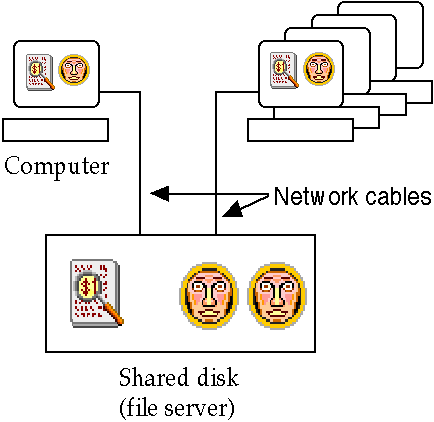
Multi-users across a network
Files that can be shared and have multiple user access are: Price List, Contact,
Contact Properties, To Do List, Print template, Catalogue and Message Centre.
Be aware of the shared files if you use the SaleSmartz on a portable computer.
A Catalogue for example needs a Price List to operate. Choose "Leaving
the office" in the synchronisation menu before you disconnect from the
network.
Technical
About
Changes made by one user will be reflected in the other users’ instance
of the multi-user file. If you are changing the same data at the same time as
them, you will be notified.
For example, if you are editing a Contact information window at the same time
as someone else. The other person then saves his/her changes to that Contact.
When you try to save your copy, you will be notified with a dialogue that the
Contact has changed while you were working on it.
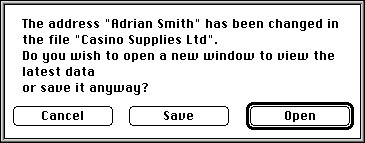
Contact changed warning dialogue.
You are given three options:
Cancel
This will stop the action and leave the current window open with your changes untouched.
Save
This will write over the changes that were made by anyone else while you were working on this window. This is not the best option, but may need to be used in some cases. All changes made by others from the time you first opened this window will be lost.
Open
This action will open a second window for this object, beside the current window
if possible. This is the best option. The latest changes for this Contact will
be shown in this new window.
You can then compare the two, change the second and save it, or save the first
if you wish. When you save one of these windows, the other will be closed automatically.
Note: A multi-user document continuously checks the disk file for updates. When
it finds that the file has been updated, it will then update your version for
you without disturbing any information you have changed or are working with.